1. Log in to your cPanel >> Mail section >> Email Accounts menu.
The Email Accounts menu can be accessed quickly via cPanel Shortcuts in the Namecheap account.
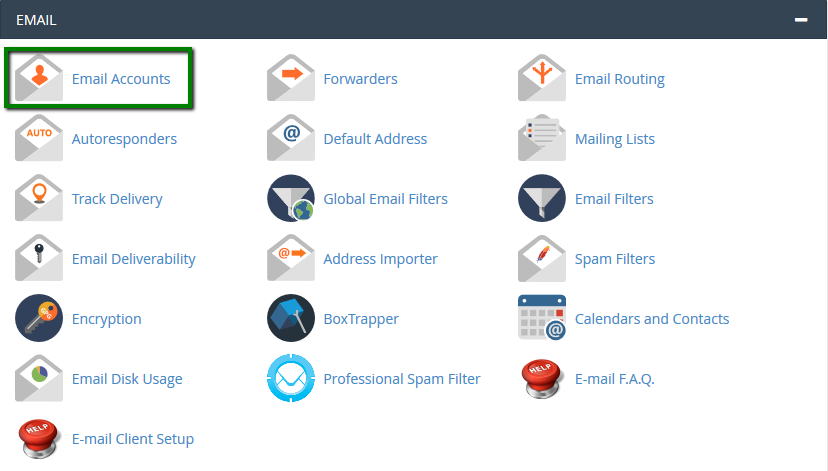
2. Navigate to the +Create button:
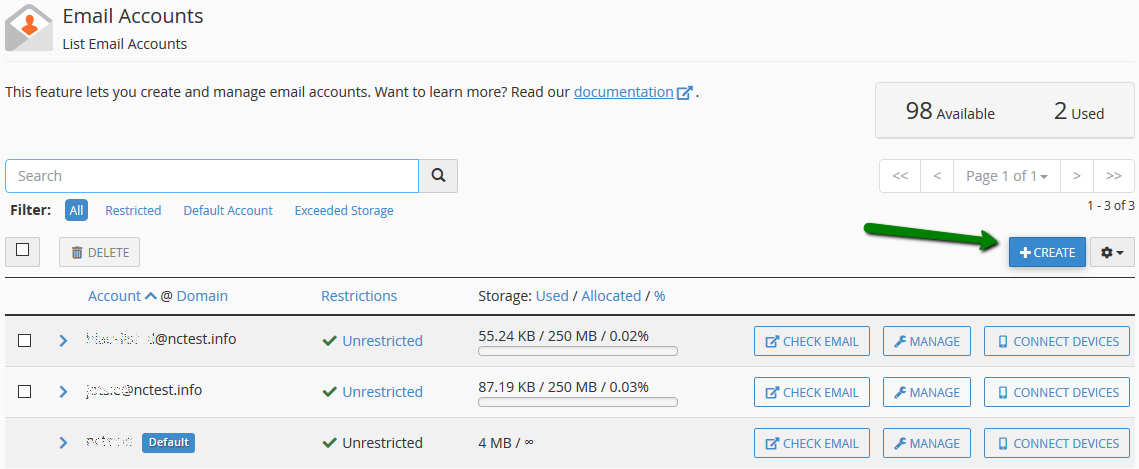
3. If you have multiple domains, select the domain you want your email account to be associated with in the drop-down list in the top right corner and enter the desired email.
It is possible either to set the password right away: or provide an alternate email (the system will send an email with a password configuration link).
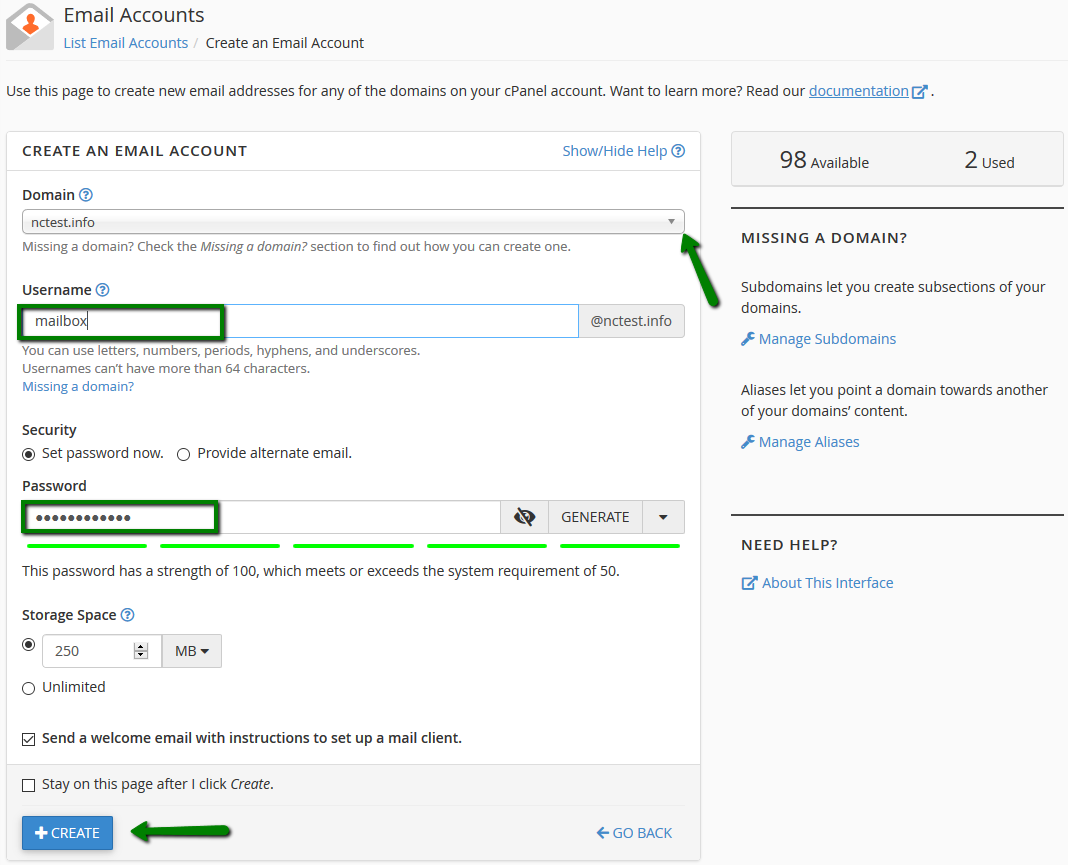
Or provide an alternate email (the system will send an email with a password configuration link as well as notifications and password reset emails):
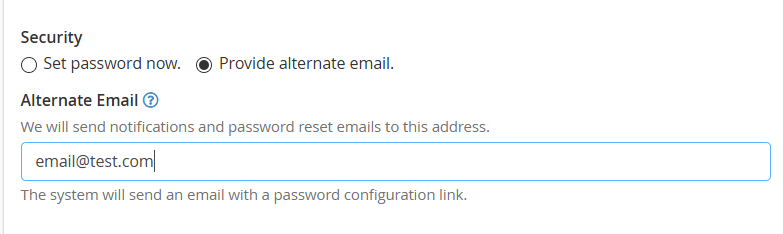
Click on +Create once all is set.
4. To log in webmail, click on Check Email next to the email account in question:
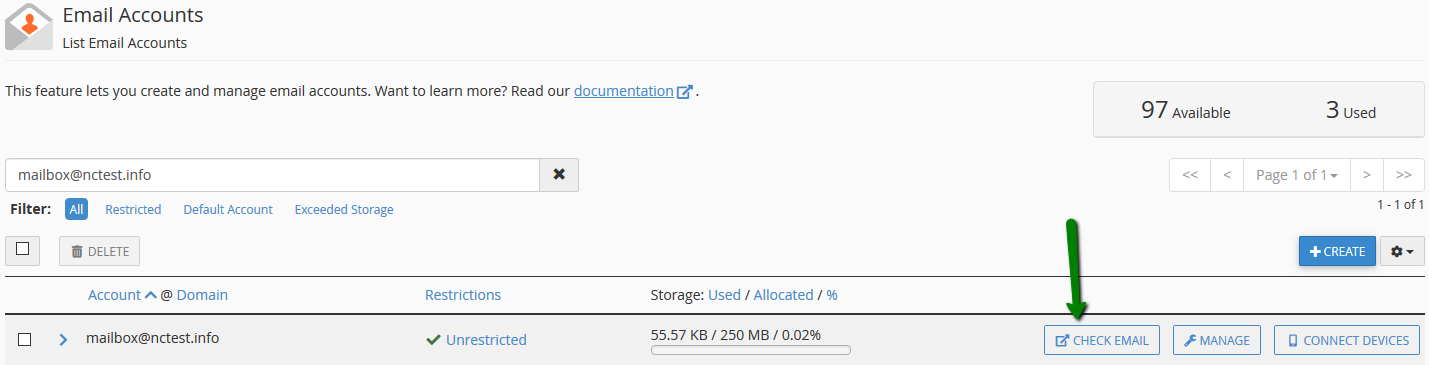
5. Once done, you will see the icons of the available webmail interfaces:
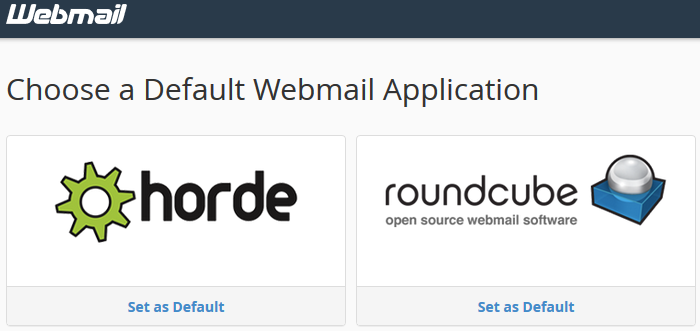
6. Feel free to choose any access webmail.
Horde webmail interface:
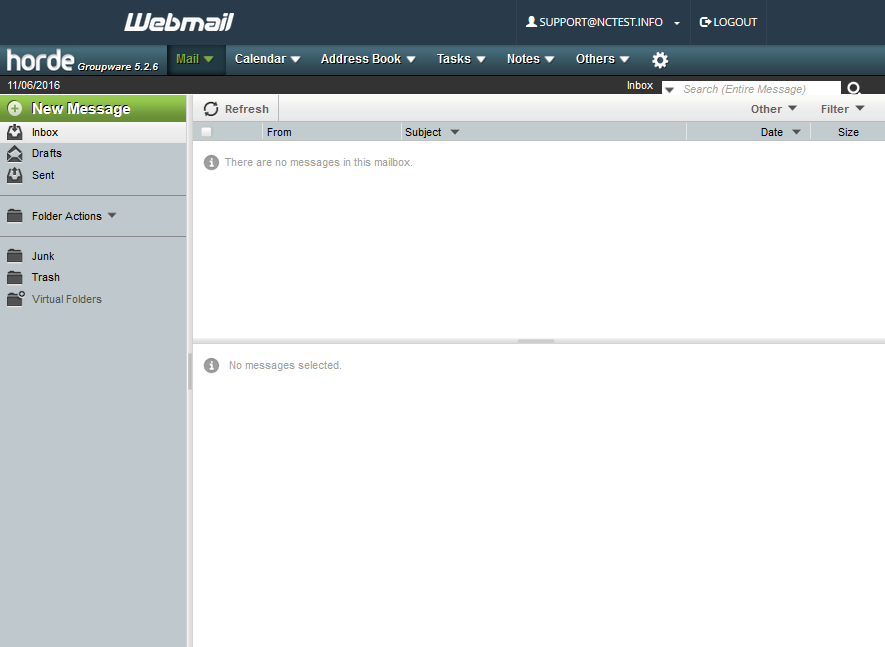
Roundcube webmail interface:
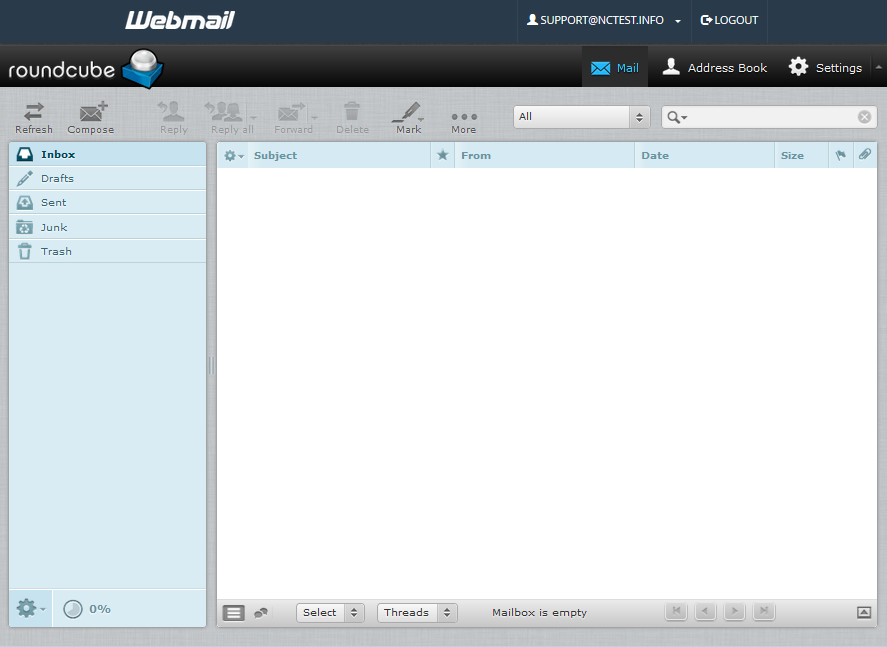
You can also access cPanel webmail directly in the browser using one of the following links:
https://yourdomain.com:2096
https://yourdomain.com/webmail
http://webmail.yourdomain.com

